-
Black Ops 7 Steam Charts: Player Counts, Trends & Activity Insights
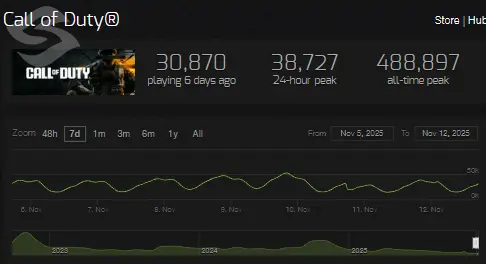
When launching Call of Duty: Black Ops 7 on PC, optimizing your BO7 graphics settings is essential for achieving high frame rates, low latency, and smooth gameplay. Before adjusting anything, it’s worth checking current player activity to understand peak times and performance trends — you can view full Steam data in our Black Ops 7 Steam Charts guide. The settings below break down what to prioritise, how each option affects performance, and how to find the best balance between visual clarity and competitive responsiveness.
Display & Refresh Settings
Your display configuration has a major impact on input lag, frame pacing, and overall smoothness. Adjust these settings first to create a stable foundation for performance:
- Display Mode – Fullscreen Exclusive: This reduces input latency and ensures the game maintains full control over your display output.
- Refresh Rate: Set this to the highest value your monitor supports (144Hz, 165Hz, 240Hz, etc.) to maximise responsiveness.
- Resolution: Choose 1920x1080 for the best performance, or 2560x1440 if your GPU can comfortably handle higher pixel density.
- V-Sync (Gameplay) – Off: While V-Sync eliminates screen tearing, it increases input delay — not ideal for fast-paced shooters.
Graphics & Rendering Settings
These are the settings that most heavily affect your GPU workload. Lowering or fine-tuning them can deliver significant FPS improvements:
- Graphics Preset – Custom: Allows full control over each individual setting.
- Render Resolution: Keep this at 100% (native) if possible; lower it only if you need extra performance.
- Dynamic Resolution – Off: Consistent image quality helps maintain stable aim and visual clarity.
- FidelityFX CAS: Use this for sharpening and upscaling. It provides a cleaner image without major performance loss.
- VRAM Scale Target: If your GPU has limited memory, set this to around 80% to prevent stutter from memory overuse.
- Textures & Filtering: Set texture resolution to Very Low and anisotropic filtering to Low to reduce VRAM and shader load.
Shadows, Lighting & Environment
These settings are often the heaviest performance hitters and offer minimal competitive advantage. Reducing them can dramatically improve FPS without harming visibility:
- Screen Space Shadows – Off and Shadow Quality – Very Low to reduce unnecessary GPU load.
- Terrain Quality, Static Reflections, SSR, Ambient Occlusion: Set these to Very Low or Off for optimal performance.
- Volumetric Effects, Weather Volumes, Water Quality: Lower or disable these options to eliminate heavy rendering costs.
View & Motion Settings
These settings influence clarity and comfort, helping reduce distractions and keep your aim consistent. If you're planning to grind for mastery skins or rare unlocks, optimising your performance first will make progression smoother — and if the grind becomes overwhelming, services like BO7 bot lobbies can help accelerate camo and weapon progression.
- Motion Reduction – Off: Motion blur and reduction effects can add latency and make visuals less crisp.
- Field of View (FOV): A value between 100–120 provides great visibility without impacting performance significantly.
- Weapon Motion Blur & World Motion Blur – Off: Disabling these ensures maximum clarity during fast movement.
By applying these settings, you’ll achieve a smoother, more responsive experience in Black Ops 7. Whether you're aiming for maximum competitive performance or simply want stable gameplay, these adjustments give you the best results across a wide range of PC hardware.