-
Black Ops 7 Graphics Settings: Best FPS, Performance Tips & Optimization Guide

Black Ops 7 PC Graphics Settings – Best FPS, Performance & Optimization Guide
- Optimizing your Black Ops 7 graphics settings is essential for achieving high FPS, low latency, and stutter-free gameplay.
- Before tuning your settings, check current performance trends using our Black Ops 7 Steam Charts guide to understand peak hours and activity levels.
How to Optimize Black Ops 7 Graphics Settings
Call of Duty: Black Ops 7 offers a wide range of PC graphics options. Adjusting them correctly can dramatically improve responsiveness, input accuracy, and visual clarity. Below is the recommended configuration to help you maintain stable performance during heavy combat and fast movement.
Display & Refresh Settings
Your display settings determine how smooth and responsive the game feels. These should be set first before adjusting any quality options:
- Display Mode – Fullscreen Exclusive: Minimizes input lag and ensures the game has full priority access to the display buffer.
- Refresh Rate: Set this to the highest your monitor supports (144Hz, 165Hz, 240Hz, etc.). Higher refresh rates significantly improve responsiveness.
- Resolution: For best FPS, use 1920×1080. If you have a strong GPU, 2560×1440 maintains clarity without major performance loss.
- V-Sync (Gameplay) – Off: Disabling V-Sync reduces input delay and prevents framerate capping in competitive play.
Graphics & Rendering Settings
These settings directly impact your GPU workload. Lowering or fine-tuning them can dramatically increase FPS while keeping visual clarity strong:
- Graphics Preset – Custom: Allows manual control over all graphical elements.
- Render Resolution – 100%: Keep this at native resolution for clarity. Lower only if FPS is still too low.
- Dynamic Resolution – Off: Prevents resolution fluctuations that can make aiming inconsistent.
- FidelityFX CAS: Use sharpening to improve visibility with minimal performance impact.
- VRAM Scale Target: If you have limited VRAM, set this around 80% to prevent memory-related stutters.
- Textures & Filtering: Set texture resolution to Very Low and anisotropic filtering to Low to reduce VRAM load.
Shadows, Lighting & Environment
These settings have some of the heaviest VRAM and GPU costs. Lowering them provides a noticeable increase in framerate without sacrificing competitive visibility:
- Screen Space Shadows – Off and Shadow Quality – Very Low are recommended to reduce unnecessary rendering work.
- Terrain Quality, Static Reflections, SSR, Ambient Occlusion: Setting these to Very Low or Off dramatically reduces GPU usage.
- Volumetric Effects, Weather Volumes, Water Quality: Disable or lower these effects to maximize performance in dense environments.
View & Motion Settings
These options help maintain clarity while minimizing distractions. They are especially important for players grinding weapon mastery or fast-paced modes. If the grind becomes overwhelming, tools like BO7 bot lobbies can speed up progression.
- Motion Reduction – Off: Disabling motion blur makes it easier to track targets during movement.
- Field of View (FOV): A range of 100–120 gives wide awareness while staying comfortable and stable.
- Weapon Motion Blur & World Motion Blur – Off: Turning these off keeps visuals sharp during rapid movement.
What These Settings Mean for BO7 Players
With these optimized settings, Black Ops 7 runs smoother, offers more consistent frame pacing, and reduces latency during intense combat. Whether you're aiming for competitive performance or simply want stable gameplay, these adjustments ensure the best experience across a wide range of PC setups.
Why Optimized Graphics Settings Matter
- More FPS: Higher framerate directly improves reaction time and aiming consistency.
- Lower Input Lag: Reduced latency leads to faster, more accurate gameplay.
- Better Visibility: Clean visuals help track enemies more reliably.