-
Battlefield 6 Graphics Settings: Best FPS, Performance Tips & Optimization Guide
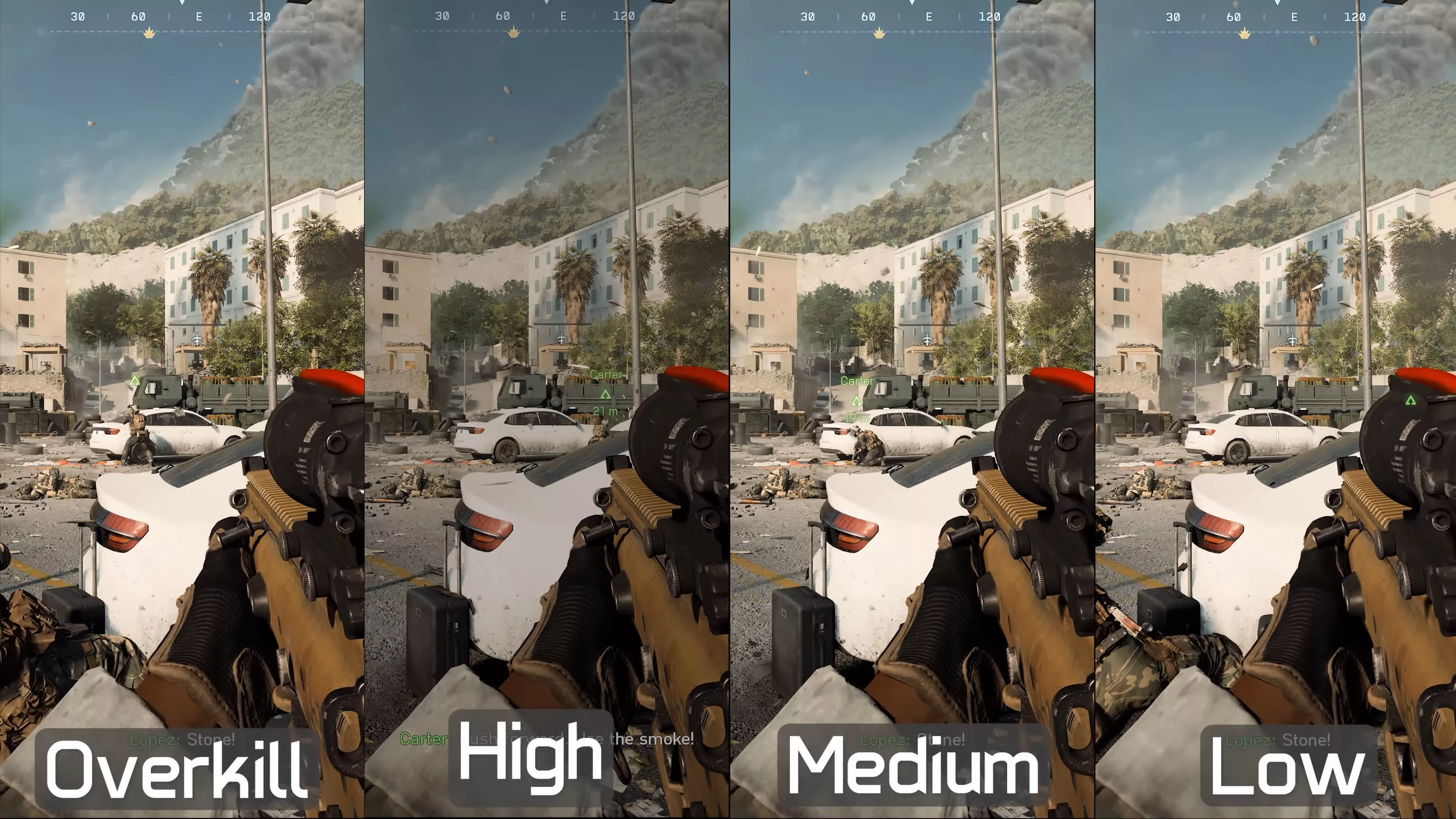
Battlefield 6 PC Graphics Settings – Best FPS, Performance & Optimization Guide
- Dialing in your Battlefield 6 graphics settings is crucial for achieving high FPS, low input latency, and smooth large-scale battles.
- Before tweaking anything, it’s worth checking current player activity and peak hours using our Battlefield 6 Steam Charts guide to understand when servers are most active.
How to Optimize Battlefield 6 Graphics Settings
Battlefield 6 delivers huge maps, destruction and chaos, which can be demanding on your system. By tuning the right graphics options, you can keep visuals clear while maintaining stable performance in 64-player matches and vehicle-heavy modes.
Display & Refresh Settings
Your display configuration has the biggest impact on how responsive Battlefield 6 feels. Start here before adjusting any visual quality settings:
- Display Mode – Fullscreen: Use exclusive fullscreen to minimize input lag and give the game full control over your display.
- Refresh Rate: Set this to the maximum supported by your monitor (144Hz, 165Hz, 240Hz, etc.) to keep camera movement and aiming smooth.
- Resolution: For competitive play and higher FPS, 1920×1080 is ideal. If you have a powerful GPU, 2560×1440 offers sharper visuals with a moderate performance cost.
- V-Sync – Off: Turn off V-Sync to avoid added input delay and frame caps, especially important in fast-paced infantry and vehicle combat.
Graphics & Rendering Settings
These options control how hard your GPU has to work each frame. Fine-tuning them can dramatically increase FPS while keeping the battlefield readable and clear:
- Graphics Preset – Custom: Use a custom preset so you can control every option individually.
- Resolution Scale / Render Resolution – 100%: Keep this at native for the sharpest image; only lower it if you still need more FPS.
- Dynamic Resolution – Off: Disable dynamic scaling to avoid changing image quality mid-fight, which can distract your aim.
- Sharpening (e.g. CAS / TAA Sharpen): Enable sharpening to keep enemies and distant objects clearer without a big performance hit.
- VRAM/Texture Budget: If your GPU has limited memory, keep the VRAM budget around 80% to prevent stutter from memory swapping.
- Texture Quality & Filtering: Set texture quality to Low or Medium and anisotropic filtering to Low to lessen VRAM and bandwidth usage.
Shadows, Effects & Environment Detail
Battlefield’s large maps and dynamic environments can easily tax your system. These settings are some of the heaviest hitters and can be lowered with minimal impact on competitive visibility:
- Shadow Quality – Low or Medium: Lowering shadow quality significantly boosts performance while still preserving basic directional shadows.
- Ambient Occlusion, Screen Space Reflections, Screen Space Shadows: Set these to Low or Off to free up GPU resources.
- Effects, Post-Processing & Volumetrics: Reduce explosion, smoke, and volumetric quality to keep big engagements from tanking your FPS.
- Terrain & Mesh Quality: Medium settings are usually enough for clear sightlines without excessive performance cost.
View, Motion & Camera Settings
These settings help improve clarity and reduce distractions, especially useful when tracking targets at long range or during fast vehicle maneuvers:
- Motion Blur – Off: Disable motion blur to keep the image sharp during quick turns and vehicle driving.
- Camera Shake: Reduce or disable camera shake to maintain better control and aiming consistency during explosions and heavy impacts.
- Field of View (FOV): A FOV between 80–100 is a good balance for awareness and comfort, but you can push higher if you prefer a wider view.
- Depth of Field & Chromatic Aberration – Off: Turning off these cinematic effects helps keep distant enemies and objects clearer.
What These Settings Mean for BF6 Players
With these optimised settings, Battlefield 6 becomes smoother, more responsive, and easier to read in the middle of chaotic firefights. Combined with awareness of peak player times from the Battlefield 6 Steam charts, you can plan sessions where performance and lobby quality are both at their best.
Why Optimized Graphics Settings Matter
- Higher FPS: More frames per second lead to smoother animations and better tracking.
- Reduced Input Lag: Proper display and sync settings make your controls feel tighter.
- Improved Clarity: Cleaner visuals help spot enemies faster across large, open maps.